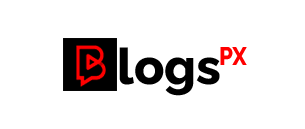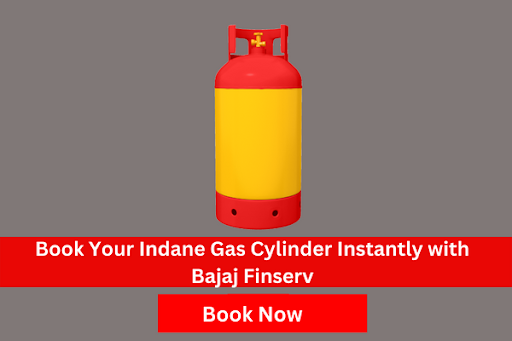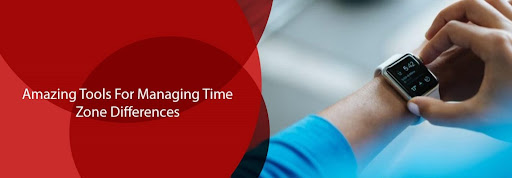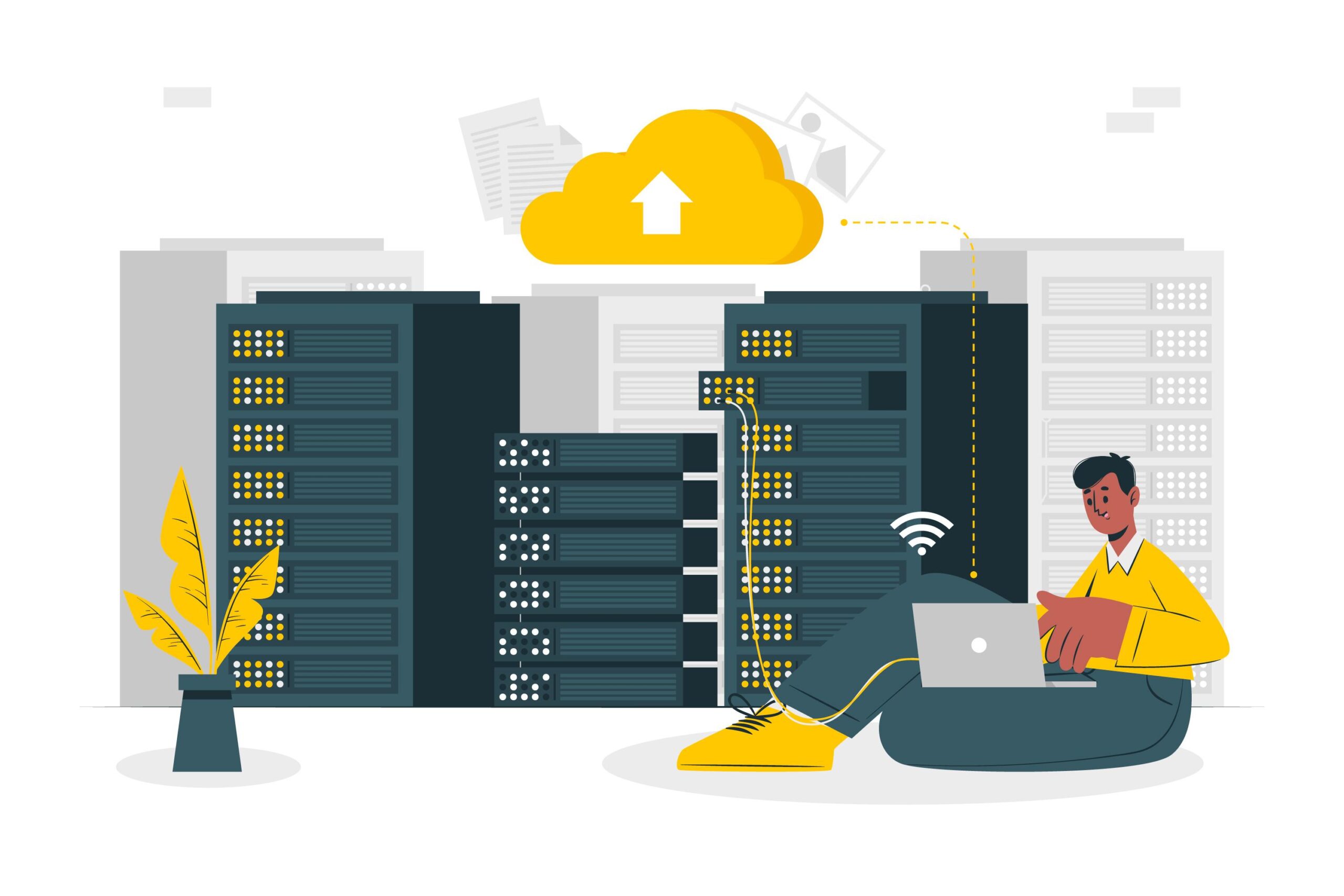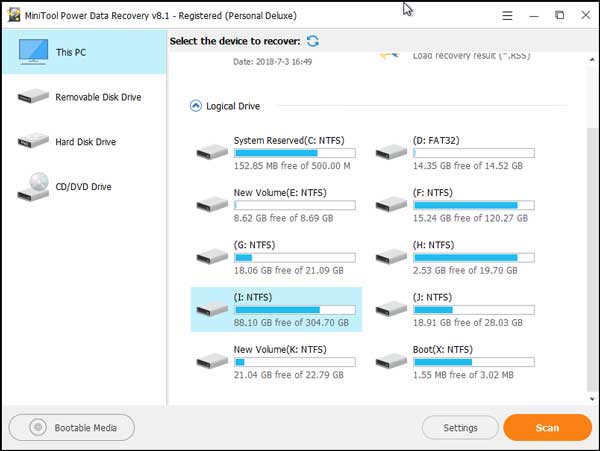Computer Freezes when Accessing External Hard Drive
In the daily life and work, users can use an external hard drive to back up their computer data. Obviously, the external hard drive saves a lot of important data for them. When external hard drive freezes computer issue happens, it will be a big problem.
What will happen if computer freezes when accessing external hard drive issue happens? When an external hard drive is plugged in, a normal working computer will stop work and keep freezing.
Thus, users will be unable to use the computer, let alone use the data on the external hard drive.
When this issue happens, users must want to find a way to fix it. Here, users can try the external hard drive on another normal working computer to check whether the external hard drive is OK.
If the answer is positive, there might be something wrong with the computer. Users can ask an IT technician for help to fix the computer.
If this issue still happens, things will be different. The best solution to solving this external hard drive freezes computer issue is to format the external hard drive.
But there are some many important files in the extern al hard drive, users always want to recover data from such an external hard drive firstly. But, what users should do to get rid of such an issue? The computer can’t even work.
In this situation, a piece of professional data recovery software can be helpful. Users can try MiniTool Power Data Recovery.
This software has four recovery modules, and they are This PC, Removable Disk Drive, Hard disk Drive, and CD/DVD Drive.
Among these four recovery modules, both This PC and Hard Disk Drive can be used to recover data from external hard drive. However, the Hard Disk Drive module is used to recover data the lost partitions. Thus, users need to use This PC module to recover data from the external hard drive which freezes computer.
This software offers users a MiniTool Media Builder which can be used to create a Bootable Disk. And with the Bootable Disk, users can boot a computer without operating system.
Usually, external hard drive freezes computer issue causes the Windows operating system to freeze. In this situation, users can use MiniTool Power Data Recovery Bootable Disk to retrieve data from that issued external hard drive.
How to Recover Data from such an External Hard Drive with MiniTool
The MiniTool Media Builder can be found in the Personal Deluxe or more advanced editions of MiniTool Power Data Recovery. Users can get such an edition from the MiniTool official site.
In this post, take the MiniTool Power data Recovery Personal Deluxe as an example.
Create a Bootable Disk
Here, users need to prepare a storage media to hold the Bootable Edition. An external hard drive, an USB disk or a CD/DVD can be a choice. Just connect the storage media to the computer in advance.
After opening and registering the software, users can see the Bootable Media button on the bottom left side. Just click on it and follow the wizard to create a Bootable Disk.
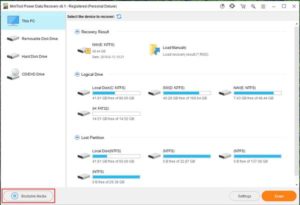
When the Bootable Edition is created, it’s time to recover data from the external hard drive.
Recover Data from the External Hard Drive
Users can shut down the computer and then connect the target external hard drive to the computer. At the same time, the storage media which holds the Bootable Edition should also be connected to the computer.
Then, users can set the computer to boot into BIOS, and then choose the computer to boot from the Bootable Disk.
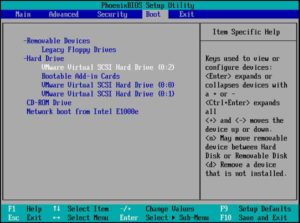
After some seconds, users will see the following interface.
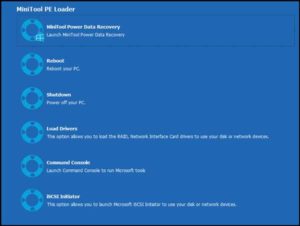
Users should just wait and then the computer will enter the software interface automatically.
Here, users can see that the This PC module is selected by default. And this recovery module is the exact module users should use to recover data from an issued external hard drive.
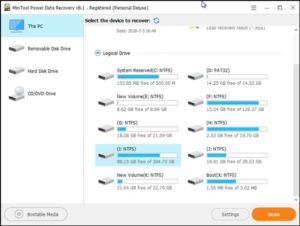
Normally, the target external hard drive will be shown on the software interface automatically. If not, users can press the refresh button to make the software recognize it.
Next, users need to choose the target external hard drive and click on Scan button to start the scanning process.
It will take some minutes to finish the scanning process. After that, users will enter the scan result interface.
By default, the scanned data is listed by path. Users can choose Type to make the software show the files by type, and then they can find their wanted data easily.
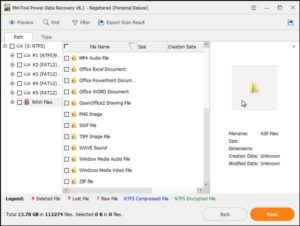
Meanwhile, users can also use the Find and Filter features to locate the needed files quickly. Users can press these two functions to have a try.
After checking the files users want to recover, users need to click on Save button to choose a suitable path to save these selected files.
Once the needed data is recovered, it’s time to fix the external hard drive freezes computer when plugged in issue. Users just need to format the external hard drive to the normal state.